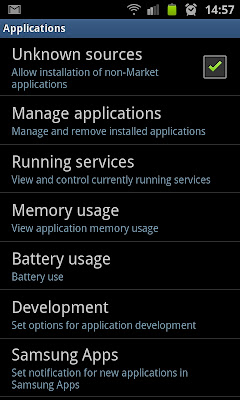If you have a Samsung Galaxy S2, and you don't use the Swype keyboard feature (I haven't tried it yet...), then you would also have notice a flaw or 2 on the built-in keyboard it comes with:
Yup, as you can see there's no comma! To type a comma, you have to press and hold the period key, which gives you the other options, like the comma, question mark, quotes, etc.
I didn't think at first that this would bother me that much, but it turns out I type a lot of commas when I type! Also, another thing that I wasn't too fond of was the inability of the phone to support my home language, which is Afrikaans (yes, English is my SECOND language - not too shabby hey!) - so I did what every tech nerd would do, and hit the good old Google.
After a few minutes, I had a new keyboard app installed, and a few minutes after that, my predictive text was suggesting Afrikaans words as I typed them!
First off, there's no support for Afrikaans by default on Android, so the only way to get Afrikaans as a language when you type, is to actually get a third party keyboard. I downloaded "AnySoftKeyBoard" - get it here
After installing it, you must activate it as you main keyboard. To do this go to the Settings screen, and tap the Language and keyboard option:
Here you'll see a new option under the keyboard settings header, namely AnySoftKeyboard - simply tick the box next to it, and you're good to go (note - you'll get a warning from the phone mentioning key logging and so on, I've been assured that this app doesn't collect any personal data, and it has had between 100000 and 500000 installs according to the Android Market, so I reckon it's safe!):
At the bottom of this page you'll also see the AnySoftKeyboard settings button, which has a whole lot of options and features you can tweak to your exact liking. I just left it on the default settings for the time being.
Now, when typing a message, and the new keyboard isn't active yet, you have to change it to use the new keyboard - tap and hold on the button that looks like a gear (next to the enter key, bottom right), and select AnySoftKeyboard from the list there, which will give you a the new keyboard:
Next, to get Afrikaans loaded - click here to download the Afrikaans Language pack for the AnySoftKeyboard (A big thanks to they guys at Skullkey who created this language pack) - next get it on your phone (I used ES File Manager to copy it over my Wifi network, but you can use the USB cable too) - this is an external app, so to install it, we must first allow the phone to install third party, or non-Market, apps.
To do that is luckily very easy. Simply go into your phone's settings, and tap on Applications:
At the top of the list, is the check box for "Unknown sources" - go ahead and check this to enable your phone to install apps located on your phone's memory or SD card. (You'll once again see a warning message, read it and click Ok if you're happy).
Now browse to where you copied the file on your phone, and tap on it to install it:
Once it's installed, you'll be pleasantly surprised that your AnySoftKeyboard now includes Afrikaans predictive text - handy if you're an Afrikaans speaking individual like myself :)
Also, it has a COMMA BUTTON!!! whoohoo :) - And, of course, there are many other languages you can get for it as well!
Please note, I cannot be held responsible if you break something, so if you do any of the above, or anything on this website for that matter, do so at your OWN RISK!
That's that! Till next time!